Import from BankmacOS
If an account has lots of transactions, it can be difficult to reconcile by hand. Savings solves that by allowing you to import transaction activity file downloaded from your bank’s web site. When an account activity file is imported, it is automatically reconciled – that is, pending transactions are automatically matched and cleared with imported transactions
To import transactions, just select the account and choose File > Import from Bank from the menu.
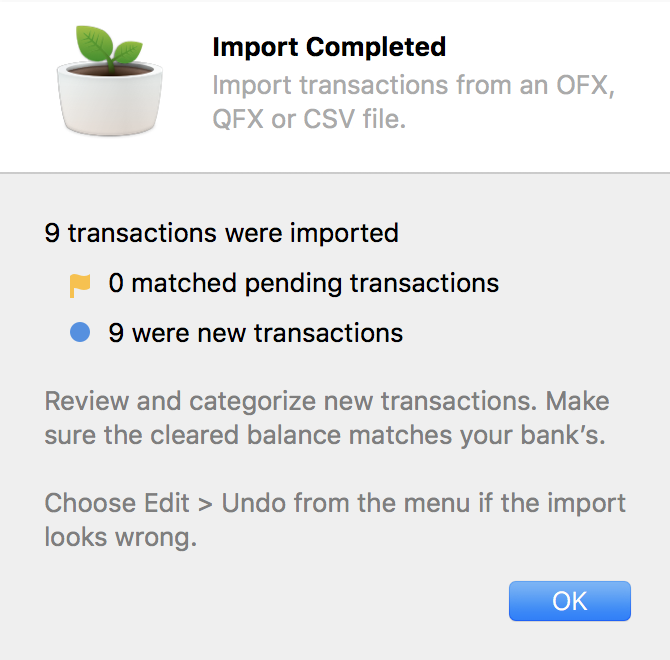
In addition to automatically matching pending transaction, any transaction that you did not enter are added as new transactions. New transactions are marked with a blue dot.
File format
Banks offer a variety of file formats to download, here are what’s supported in order of preference by Savings:
- OFX/QFX/Quicken: These names all refer to the same file format. This is the preferred format because it is standardized and can help Savings automatically eliminate duplicate transactions.
- QIF: If OFX is not available, QIF works. Duplicate detection is done more simplistically, by discarding transactions that have the same date and amount.
- CSV: The last resort. CSV file require a bit more tweaking to get it to import. In some cases, you may need to pre-process the file in Excel or Numbers.
There is the chance that your bank’s data format simply can’t be imported into Savings. We do our best to support as many banks as possible. But you can always resort to manual reconciliation.
Manually match transactions
As stated earlier, transactions imported are automatically matched with pending transactions. The match is based on exact transaction amount and rough date range. Therefore, if the transaction amount is off by a few cents, match won’t happen.
But don’t worry, you can manually match two transactions by holding down the command key on your keyboard, and select the pending and imported transactions, and choose Transactions > Match Transactions from the menu to manually force two transactions to match.
Undo matched transactions
99% of the time transactions are correctly matched automatically. But if the match is somehow incorrect, you can clicking the disclosure button of a transaction’s edit view and click the Undo match button.
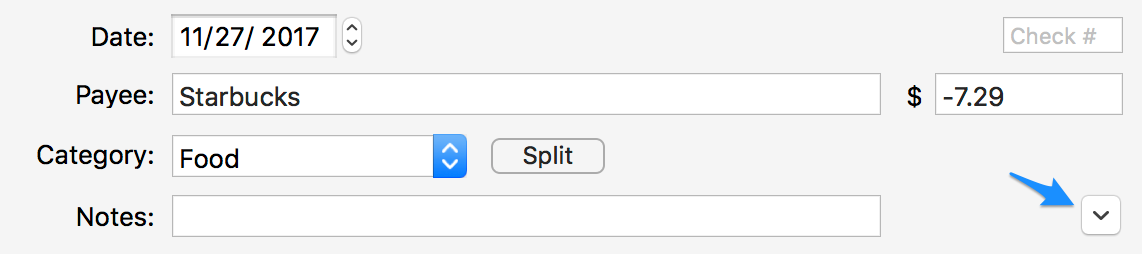
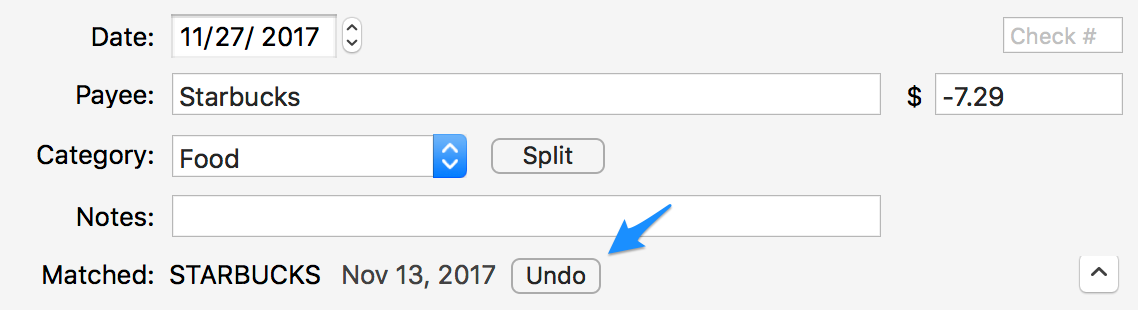
This would return transactions to the state they were before, so you can manually process it.